Let's Create Something With Style
- Angela Fuller
- Oct 14, 2022
- 3 min read
In this post I'm going to show the differences/flexibility available when creating at NightCafe (NC). But first, let me say a few things: all of my tutorials and tips are based on using NC on a laptop (or desktop). You can use a tablet or phone, but steps may differ slightly. Also, my process is just that...MY process. It's not set in stone, and there are many ways to create things. This just happens to work best for me, which means it's the easiest for me to explain.
So let's get started! Go ahead and hit that red CREATE button, then select Stable.

Now you're ready to add your text prompt, but first, you may need to change the slider button to green/on for "advance options ", depending on how you originally setup your profile. We're doing this in order for you to see what text is added when you select different styles...

NC has a bunch of preset styles that can be pretty useful for creating great images, especially when you're just learning the ropes. Basically, the way it works is this: give your image a subject (like a sunflower or a pretty librarian or a cabin in the woods), then pick a style that will define how that image is created. A style can include a particular artist (like Thomas Kinkade), an art movement (surrealism, impressionism) or even the type of mood lighting... and each one of NC's preset styles has one or more of those elements already built in. Below are screen shots of what text is actually added to your prompt depending on which style you choose. (I've added the style name in brackets in the prompt, and am showing examples for the top row of presets only.)





Sometimes you get great results by mixing two styles together, so let's try that! In your text prompt box type : SUNFLOWER CLOSEUP, then click on the PHOTO and BON VOYAGE presets, and click Done.
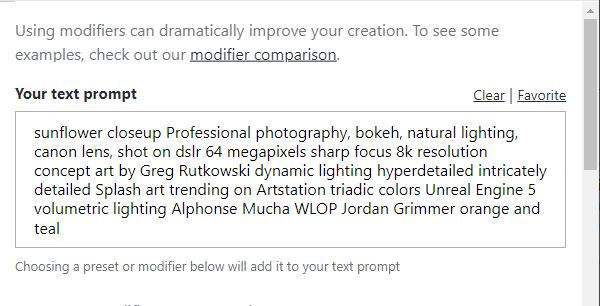
Now scroll down the page to the Advanced Settings. You'll see Seed, Aspect Ratio, Prompt Weight and Number of Images. I call Seed the "magic" because there is no catalog of what seed will produce what results, but know this: just changing the seed number can drastically change your image output. (More about that in later posts...). Aspect Ratio defaults to 1:1 for StableDiffusion (SD) so leave it "as is" for now. Same thing for Prompt Weight. The big choice you have to make now is how many credits do you want to use? The new default (Oct '22) is 4 images, which will cost 1 credit. For now, we'll go with that. Runtime and Resolution defaults are fine for now too. Scroll down and click CREATE!

And here are my four images! Note: yours may vary due to the seed prompt. You now have the choice to publish this as a 4-panel pic, or you can select the image you like best to show singularly. To choose a single image, click on the "eye" under that image (see in red below)

Now all that's left for you to do is to name your creation (because the default name is everything that was in the prompt box and that is o' so long and unappealing...and, as you get better at prompts, you may want to hide that info! To edit the title, click on the pencil icon and rename it, then click on "make it public". Your sunflower is now live and able to be seen by all on NC to enjoy. :)

**Tip: click the like button too! That counts towards your total "likes", which can earn you more credits with their badges program... but more about that later.
If you find this tutorial helpful, please consider using the "Tip Me" button at top! It helps me stay motivated to create more informative posts, create more fabulous things at NC, and will hopefully compensate me for the time and effort. Thanks for stopping by!





Comments